Perform regular WordPress website maintenance to keep your site up-to-date and in top shape.
At Parallel Interactive, we recommend regular website maintenance for our clients’ websites in order to keep them working properly, maintain security, and limit the chances of hacks or crashes. For more robust sites, website maintenance should be performed monthly, while smaller sites should be completed at least quarterly. Regular website maintenance helps us manage our sites in a streamlined, cost-effective way to keep our clients on track and on budget. Here are our top WordPress website maintenance best practices to incorporate into your maintenance routines:
Technical Updates
WordPress Core
WordPress is constantly updating and adding more features to its core software, so it is important to check WordPress for updates and upgrades at least every quarter. If a new release of WordPress is available, it is highly recommended that you upgrade to the latest version for new and improved features and fixes, and it’s particularly important to apply any new security updates.
Some WordPress installations and host providers will perform the updates automatically. It’s still important to go in and review the site on the front end and the back end to make sure everything is still working as expected after an update.
Tip: We recommend WPEngine because of its automatic security updates and its development environments where updates can be tested without upsetting the live site.
Themes
In addition to updating WordPress, you also need to keep your themes up to date with the publisher’s latest version. These updates can often have the most visual effect on the look and feel of your site. This is where being able to test in a development environment really comes in handy. Depending on your theme, the WordPress editors may be outdated and can change the way you develop your pages on the back end.
The new Gutenberg editor is available as part of WordPress 5.0 or later. This block editor introduces a modular approach to pages and posts. From a headline to a paragraph to an image, each piece of content is added as its own block. You can also create reusable blocks that can be designed and rearranged to create visually intuitive, media-rich pages without a bunch of custom HTML or shortcodes. The Classic Editor plugin also allows you to switch back to the previous editor if needed. Please keep in mind all future development will continue with Gutenberg.
If you find that your current theme publisher hasn’t made any updates to their theme for 6 months to a year, they may have abandoned the theme and it may be time to start looking for another one. It’s only a matter of time before the old code becomes incompatible with the latest WordPress release.
You might also have multiple, unused themes installed on your site. You should delete all themes but the active and the most recent default WordPress theme. If you are using a child theme, you also need to keep the active theme along with its parent theme.
Plugins
Like themes, plugins also need to be upgraded to the latest version for optimal performance, security, and functionality enhancements. Automatic plugin upgrades can be scheduled for some plugins, or you can download and install them manually. You should also uninstall any old or unused plugins to remove unnecessary clutter, improve security, and increase site speed.
Accessibility
A recent analysis of 10 million webpages found that 98 percent of website menus are not fully accessible. Site visitors may have a variety of mobility and visual impairment issues that can greatly impact the accessibility of your website. Many common design elements, such as sliders, navigation bars, and contact forms, can be barriers to a successful digital experience. Ensure your website remains accessible to everyone and meets standard ADA compliance.
Tip: We installed the UserWay Website Accessibility Widget on our website so it is easier to use and more accessible for those with disabilities. The accessibility menu can be enabled by clicking the icon that floats on each page. Within the accessibility menu, users can make adjustments to the website’s screen contrast, fonts, text size, spacing, cursor, keyboard navigation, and more. Users can also choose to hide the icon at any time.
The icon color can also be customized to match your website’s color palette. If you decide to add an accessibility widget or plugin to your site, don’t forget to include an Accessibility Statement that expresses your commitment to providing a seamless user experience for everyone.
Site Speed
Most users will leave if it takes longer than 3 seconds to load a page, so your site needs to load quickly, especially on mobile devices. Prioritizing content and optimizing images can significantly improve your page load times. You can use tools such as Google PageSpeed Insights to audit your webpages and provide real-time recommendations for mobile site speed.
Tip: We recommend deleting all unused media files and optimizing images by reducing file sizes to 300 KB or smaller. You can also try Autoptimize, a plugin that minimizes HTML and CSS scripts to improve site speed and performance.
QA Testing
Once all quarterly updates are completed, make it one of your WordPress website maintenance best practices to always complete QA testing to ensure your site is functioning properly. If possible, make the changes in a development environment and do the QA testing there before moving to the live site in order to minimize the likelihood of disruption to the live content.
Back Up
Make it a part of your WordPress website maintenance to back up your site and data on both the host server and your computer. The backups should include all the files needed to run your website as well as a complete export of the WordPress database. You should be able to bring up a copy of your site on a brand-new host from one of your backups. If you have a site with frequent content changes, you might want to consider scheduling automatic backups more frequently to ensure that data is saved regularly in case something goes wrong.
Tip: This is where a full-service host provider like WP Engine really comes in handy because they offer daily automatic backups.
Content Updates
Make sure you keep your content up-to-date and optimized. We recommend implementing a cornerstone content strategy on your website. Cornerstone content includes the pages or posts that you want to rank highest on search engines. By consistently updating your top blogs, you can keep your content fresh and relevant.
Identifying these articles tells Google which ones are the most important, so all of your other posts about similar topics should link back to the corresponding cornerstone content page.
Broken Links
If you’ve recently made a change to your permalink structure, your website might have some 404-page errors that need cleaning up every quarter. The 404 Page Error – Page Not Found – can result from external links that have changed their address or closed, or it can be the result of misspelled/incorrect internal links.
Tip: We highly recommend taking the extra time each quarter to use a link checker to fix any broken internal or external links and make sure everything is connected correctly.
Spam Comments
If you are using a Comment Spam WordPress plugin for your blog, spam can collect in your database. While some plugins will delete comment spam after a specific period of time, not all do. We recommend not allowing comments since most entries are unnecessary spam that can slow down your site. Even with this feature, sometimes spam comments still get through, so it is good to stay on top of deleting them regularly.
Tip: Don’t allow comments unless you are really trying to build a community. You can also protect your WordPress site from spam comments and contact form messages with the Akismet plugin.
SEO
In addition to the technical component of WordPress website maintenance, SEO and metrics are also essential to keep your site running smoothly. Small- and medium-sized, non-eCommerce businesses should perform SEO audits quarterly, while larger companies should complete them monthly.
Use an SEO tool to ensure your website is optimized and on track with consistent site crawls. Moz Pro crawls our website every week, provides a detailed list of issues, and recommendations for fixing them. We are able to research keyword suggestions based on monthly volume and performance. The keyword and link explorers also analyze your profile and competitive standing with online metrics.
Tip: We also recommend the Yoast SEO plugin to make optimization a breeze. Check out our step-by-step guide to help you optimize website content with Yoast SEO.
Google Search Console
You should also set up Google Search Console so you can track how your site performs on the Google search platform. It provides useful analytics including click through rates and impressions. Additionally, Google Search console has a variety of tools you can use to submit a sitemap and kick-start the indexing of your site, see crawling errors, look at mobile device usability, and submit ‘fix’ requests to remove errors for specific content items from the index. It’s a very helpful tool for SEO, but keep in mind, it only applies to the Google search engine.
Analytics
Monthly metrics can track site traffic and conversions to determine what content and campaigns are working, and what’s not. Check your website metrics monthly to see valuable information about who is visiting your site, where they are visiting from, who is linking to your site, which pages are most visited, and more.
When analyzing your website metrics, you should make it a best practice to create an executive summary of the Google Analytics report to outline top-line trends. This information can help you fine-tune your site to better meet the needs for your visitors as well as increase your web visibility and search engine ranking.